Published on January 25, 2021. Last Updated on January 8, 2024.
Over the last three posts in this series, you’ve come a long way. You’ve gone from being an absolute beginner at Tabletop Simulator and learned how to add new pieces and other stuff to your games. You may have started on the tables built into Tabletop Simulator, but then you learned about using custom tables.
Need to catch-up?
Start from the absolute beginning Add new pieces and other stuff Put the 'table' in Tabletop SimulatorIf you’ve mastered all of that, it’s time to fix a few annoyances for quality of life purposes, or to tweak a few things you might have noticed but never given much thought.
How to disable the Discord overlay in Tabletop Simulator
Most of the online playtesting groups use Discord for voice chat, and Discord overlays who’s speaking even while inside Tabletop Simulator. For some people this is fine, but for others the overlay gets in the way of Tabletop Simulator’s control.
Open Discord, then head to your User Settings (the little gear icon just right of your name). On a tablet or smartphone this might be in a different place.
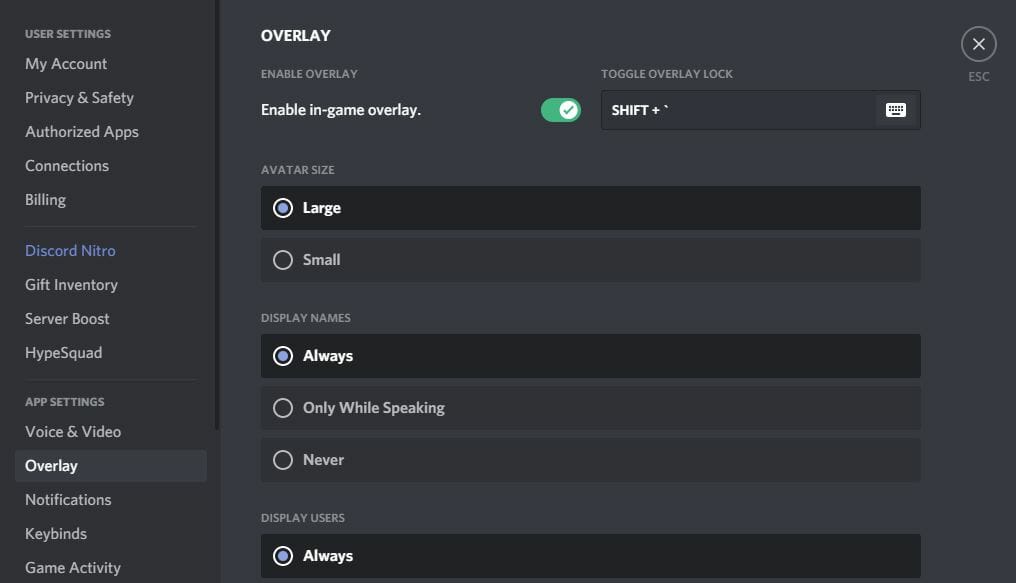
You can disable the overlay completely with that ‘Enable in-game overlay’ option, or get more granular with it if you want.

While you’re here, another place to check is under App Settings called Game Activity. Turn it off and on on a program level, if that’s more your thing.
How to disable the bloody splash screen / splat sound
In its infinite wisdom, Berserk Games uses a squishy sound and rather bloody image when opening Tabletop Simulator. It’s a little off-putting, to put it mildly, but it’s easily disabled without messing anything else up.
Step 1: Right click on Tabletop Simulator in your Steam library and click on properties.
Step 2: Click on ‘Set launch options’ in the General tab.
Step 3: Enter in -novid (that’s a minus sign in front of ‘novid’, as in ‘no video’) and press OK.
You can also disable voice chat by typing -novoicechat in the same place (just have a space between multiple options.
For other options, see https://kb.tabletopsimulator.com/getting-started/launch-options/.
How Permissions work in Tabletop Simulator

If you’ve ever tried to hit Tab to point to something and realized it’s not working, those are the permissions hard at work. By default, Tabletop Simulator allows players to do anything the host can – including flip the table, access the tablet, and otherwise edit things. As the designer, you might not want players to mess with some stuff.

Most of these are self-explanatory, and you can always hover over the little question mark to learn more. Check the box to allow it, uncheck to prohibit it. The ‘tab’ to make an arrow or a line is under ‘Line’, for example. This is my personal setup for most games – in general, I trust the players are adult enough to handle the tools the program offers, though to prevent temptation I turn off the ‘Flip’ to prevent people from flipping the table.
How to turn off the music in Tabletop Simulator
Yes, some people love that happy little loop of music. Personally, I like hearing the people I’m playing with.

From the Tabletop Simulator menu screen, click the gear icon for Configuration. Click the Sound tab, then turn the Main Menu Volume all the way down.
How to make the buttons disappear for recording in Tabletop Simulator
While in a game, hit F11 on your keyboard to hide the menus, chat, and the other overlays. Makes it a lot easier to record the screen.
The rest of the Tabletop Simulator series
Over to you
Got some other fun tips and tricks for Tabletop Simulator? Comments are open.



































